Multimedia:Upload wizard
Appearance
The Upload wizard is the new upload interface developed for MediaWiki.
- Extension page at MediaWiki.org: mw:Extension:UploadWizard
- Demo at http://commons.prototype.wikimedia.org/uwd/Special:UploadWizard (you must create an account)
Users
- Alice is a user who wants to upload a file.
- Carol is the author of the work uploaded by Alice (in case Alice doesn't upload her own work).
- Bob is an OTRS volunteer.
Prerequisites
- Alice has an account on the wiki and can upload.
- Alice has one or several files to upload.
Workflow

Step 0
- If this is the first time she tries to upload a file, the licensing tutorial is displayed.
- (?) The tutorial is also shown to all users the first time they upload with the new upload interface.
- (?) Watching the tutorial is mandatory in order to upload a file.
- Once the tutorial is over, there's a "Don't show me next time" checkbox (default: checked).
- (?) Free / unfree switch
Step 1: File selection

- Alice selects the file to upload
- (?) Only accepted file extensions can be chosen: accepted file formats or file formats that can be converted to accepted file formats.
- (?) Alice can add up to 5 or 10 files to upload at the same time

- When Alice starts to upload, she gets feedback on the advancement of the upload.

- The software performs checks in the background:
- checks if a file with the same filename exists; if so, renames automatically (ex. "DSC 4452" renamed to "DSC_4452_2").
- checks if the file extension is ok; if not, automatically converts to an accepted format
- creates file hash (or fingerprint) and compares it to existing hashes. If it already exists, doesn't upload. Can only be overriden by people with "overwrite same hash" userright.
- extracts metadata: date, author, copyright, description...
Step 2: Please complete your uploads

- Information is displayed regarding the upload (e.g. file already exists, etc.).
- Alice also sees a thumbnailed preview of her file and fields to fill in. Some are mandatory and some are optional. More options can be expanded.
- If relevant information was extracted from metadata, the associated fields are pre-filled.
- The license is selected at this point (see #License selection)
- If all mandatory information has been provided, go to step 3a; if mandatory information is missing, go to step 3b
Step 3a: Thank you for sharing these works!

- "You're done! Thank you"
- You may now use this file, upload another file, add more info, explore your files, explore all/similar files
- If it was Alice's first upload, send a welcome e-mail.
Step 3b: Your upload is incomplete

- Mandatory information is missing. Files are changed to an "incomplete upload" state (e.g. template, or staging area).
- Send an e-mail to Alice to remind her to provide the information. Send another reminder 1 day before the file is deleted.
License selection
Three most common cases are displayed:
- people uploading their own work
- people uploading someone else's work with their explicit permission
- files from a website
They are entirely your own work
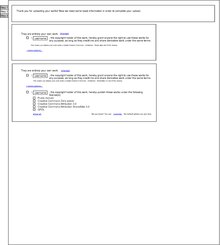
- By default, a double license GFDL + CC-by-sa 3.0 is selected and explained in plain English. Users who want to choose other licenses can do so as well; in that case, the most common applicable licenses are displayed. It is also possible to display the full list of applicable licenses, sorted by type. Users can customize in their preferences their default license(s).
- The name field is pre-filled with the user's username or their preferred credit name if they provided one.
Their author gave you explicit permission to upload them

- Files are in a "missing permission" state (template or built-in indicator)
- Fields: author (Carol)'s name & e-mail address ("official"), uploader (Alice)'s name and e-mail address, license (selected by default), work(s) the permission is about
- Sends a e-mail to Carol with a unique link to a confirmation page. The confirmation page displays the prepared permission and thumbnails of the pictures. Carol clicks to acknowledge the permission, which is sent to OTRS for human confirmation. The permission sent to OTRS contains a unique link to confirm the permission; this confirmation can only be performed by users in the "Permissions support" MediaWiki group (local or global).
- When permission is sent to OTRS, files change to a "permission sent" state.
- Bob checks the permission. If it is in order, he clicks the confirmation link and thanks Alice & Carol. The files are changed to a "permission confirmed" state including the reference (e.g. OTRS ticket #) automatically added. If the permission isn't correct, Bob gets back to Carol to sort things out.
Comments:
- What if the author doesn't have an e-mail address / if the permission is in a PDF etc.?
- For permissions for multiple files: confirm them all at once if the permission is valid, or confirm them manually.
They come from a website


- By default, we assume that the files have different authors, sources and licenses, simply because at least the sources should be different (we prefer sources precise enough to be unique for each file). For this reason,
- However, it is possible to display global fields that will apply to all files.
- When a source URL is given, we check if it corresponds to a known source: flickr, panoramio, wikimedia wikis, etc. If available, we use the service API to retrieve as much relevant information as possible (author, license).
More options
- Derivative work: should be handled on the original file's page. But what if the file is derived from several files?
- → yes, add it as an option in the upload form and a tool on a file description page.
- PD-old
- → ?
- Painting/museum?
- → ?
- File moved from another Wikimedia project? should be handled by integrated interwiki file move, but this feature won't be available before Fall 2010.
- → yes, add a filter for Wikimedia websites in the "come from a website" section as a temporary measure
- Fair use / non-free? shouldn't be needed since we'll have the licensing tutorial
- → no
- Free software screenshot? Does this happen often enough to warrant a special case?
- → no
Notes
- Tech notes
- See also mw:Extension:UploadWizard
